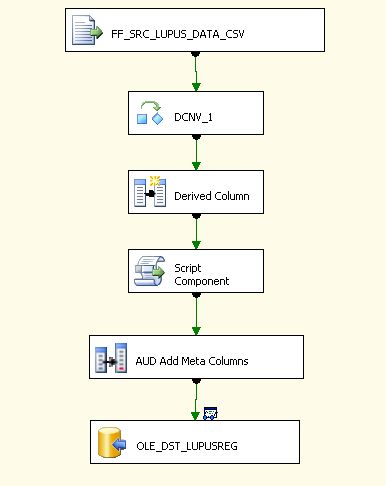As a university staff member, I was able to take advantage of a discount on Windows 7 Ultimate. As it turned out the upgrade version was the only version available on DVD with no manuals. No problem. And since VMWare Fusion 3 supports 64 bit Windows on Mac OS X Snow Leopard, I figured, what the heck, let’s go 64 bit at last! Even though, this was a upgrade version, because I had previously installed Windows 7 Release Candidate, I was eligible to use the upgrade. The question that remained was how to actually go about doing the install. I’d read a lot about what others had done on the net, but of course everyone’s experience may vary. So here is what happened to me, in the hope that it will be useful to others.
The first thing I discovered was that there was no way to do the install from the physical DVD in VMWare Fusion 3. I started using the Easy Install option in VMWare, but for some unknown reason, it was never able to boot the VM from the DVD. As near as I could tell, it wasn’t even detecting the DVD at all. To be sure that the DVD was in fact bootable, I tried it out on another PC. Since the Windows 7 RC was installed from an ISO image, I decided to create an ISO from the DVD using the Mac Disk Utility. This is done by creating a new CD/DVD master image from the DVD. The resulting file will have a .cdr extension. Just change this extension to .iso.
So with ISO in hand, so to speak, I tried the install again, also choosing not to enter the product key during the VM setup process. I’d read that you should install without the key first and then activate within Windows later. This install went well and all was good until I tried to activate Windows. Then I got an error saying that my key was for an upgrade version not a clean install.
Ok, that wasn’t entirely unexpected. I had hoped the install would ask for the product key of an upgrade eligible version of Windows. But it turns out, and this was confirmed by other net reports, that the install needs to see a Windows installation somewhere on the computer when it runs. Now how to do that in a VM? I had read of people connecting external drives with Windows on them to get around this, but I wasn’t clear on how to do this in a VMWare VM. Then I noticed that I could add additional hard drives to the VM, including virtual drives of other VMs!
So I junked the new Windows 7 VM and started over. This time though, before starting the install, I edited the VM to add the Windows 7 RC VM virtual disk (.vmdk file) as another hard drive. This time, the install proceeded as before except the activation was successful! Once I was sure everything was working as necessary, I shut down the VM and removed the Windows 7 RC virtual disk from it.
So far, everything is running smoothly. Hopefully, VMWare will fix what I think is a bug with the DVD boot issue I encountered. As for Microsoft, they could make things easier for upgraders too, but I won’t complain too much. Letting the Windows 7 RC users upgrade rather than pay full price is a nice gesture on their part, even with the little puzzle I had to solve.